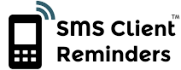How it works
How it works
SMS Client Reminders is a powerful, easy-to-use solution designed to reduce missed appointments, no-shows and forgotten events. It allows businesses and organisations to automatically send SMS text messages and email reminders to clients before scheduled appointments, payment deadlines, lectures, deliveries and more. By sending a simple reminder a few hours or days in advance, clients are far less likely to forget or miss their commitments. SMS Client Reminders can automatically scan your appointment calendar to identify upcoming events and send out timely reminders - with minimal effort from you to set-up.
Key Features:
- Easy Setup – Requires only basic client details and your calendar URL. No complicated integrations or technical knowledge needed. Ready to go in just a few minutes.
- Cost-Effective – Low monthly pricing with a high return on investment through reduced no-show rates and lower administration costs.
- Fully Automated – Once configured, the system runs automatically in the background so you can focus on your core work.
- Highly Configurable – Customise reminder timing, message content, delivery method (SMS or email), client groups and more.
- Proven Success – Trusted for over 10 years by thousands of satisfied businesses.
- Global Reach With UK-Based Support – Developed in the UK and available in over 39 countries worldwide, with a responsive online customer support team to help you with any questions.
How SMS Client Reminders Works
Setting up and using SMS Client Reminders is quick and straightforward. The system offers flexibility to suit a wide range of business workflows and appointment scheduling methods.
-
Choose How to Access Client Contact Data
You can provide your client contact details in one of two ways:
- Client Name Upload – Upload a CSV or spreadsheet file containing the names, mobile phone numbers, and (optionally) email addresses of clients who have agreed to receive reminders. Most major email platforms and CRM systems allow easy export of this information.
- Direct Input – Manually enter client phone numbers and emails directly into the system, or include them in your calendar appointments and the system will automatically detect them.
Connect or Create Your Appointment Calendar
You can either:
- Link to an existing online appointment calendar, or
- Add appointments manually or via file upload.
Our system supports iCalendar (.ICS/iCal) format, the universal standard used by most major calendar platforms, including:
- Google Calendar & Google Workspace
- Microsoft Outlook & Outlook.com (with Exchange Server support)
- Apple iCloud
- Yahoo Calendar
- Zoho Calendar
- Teamup, Teamweek, WriteUpp, and more
As long as your calendar can be accessed online, integration is easy and reliable.
-
Customise Reminder Messages and Timing
You control:
- When reminders are sent – e.g., send an email 3 days before and an SMS text 24 hours before the appointment.
- How many reminders to send – Schedule multiple messages if needed.
- Message content – Create personalised templates for SMS and email, tailored to specific services, departments or staff members.
You can even use message templates to send customised messages for different business units or client groups to ensure your communications are always relevant and consistent.
-
Fully Automated Reminder Delivery
Once everything is set up the system periodically monitors your calendar. When it identifies an appointment with a client in your contact list (Client Name mode), or with embedded contact details in your calendar appointments (Direct Input mode), it automatically generates and sends the required SMS and email reminders. If a Group name is linked to the appointment, all clients in that group will receive the reminders. You can choose between:
- Fully automated mode – Let the system handle everything in the background, or
- Manual approval mode – Review and approve each reminder before it’s sent.
The system offers a wide range of user-defined settings, ensuring it meets your specific business needs—whether you're running a clinic, a salon, a training centre or a corporate office.
Find out more about how SMS Client Reminders works and start improving your appointment attendance today.